Part 5: Scenes
Introduction
Scenes are like different rooms in your game where all the action happens. Creating a new scene in Highrise Studio is straightforward and lets you set up various parts of your game.
Creating a New Scene
Here’s how to start a new scene:
- Open the New Scene Window: Go to
File>New Scene. - Choose Scene Type: You can select "Empty Highrise Scene," "Basic (URP)," or just "Empty" depending on what you need for your game.
- CTRL + S: After choosing your scene type, press
CTRL + Sto save it. This will prompt you to name your scene and choose where to save it in your project folder.
Usually Scenes can be saved in a folder called "Scenes" that's created by default when you create a new project.
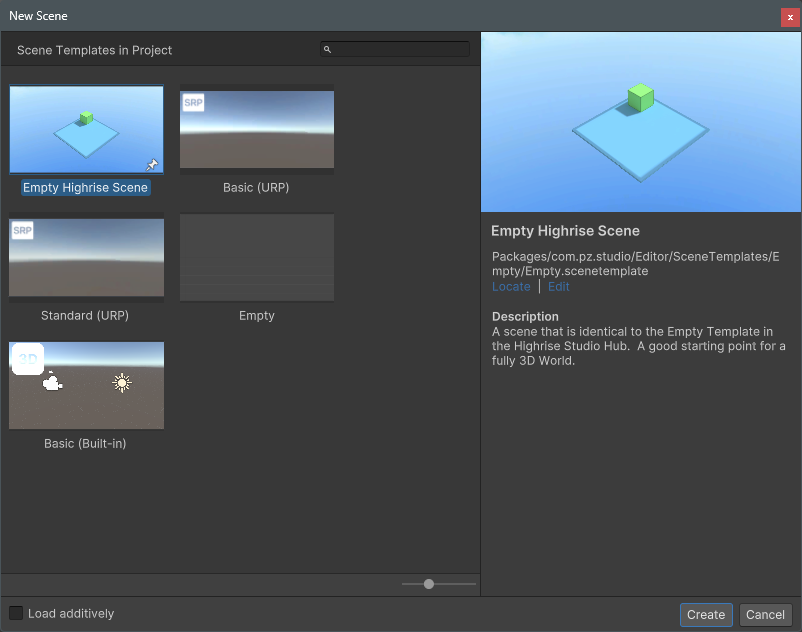
Important Notes
- Renaming: After you create your scene, you can rename it to keep your project organized.
- Scene Isolation: Remember, changes you make in one scene won't carry over to others. Each scene is independent.
- Multiple Scenes: It's not always necessary to create multiple scenes. You can often manage everything in one scene, but multiple scenes can help keep your project organized.
Managing Scenes
Keep in mind, managing scenes involves scripting, which might be overwhelming at first. It's best to get comfortable with the basics of scripting before diving into scene management. Once you're ready, you can return to this section to learn more.
To manage your scenes:
- Go to Highrise > World Settings: You'll see "Scenes" minimized. Click to maximize it.
- View Your Scenes: Here, you can see your active scene and add more scenes by clicking the "+" icon.
- Set Active Scene: The scene at the top of the list is the active one in the game.
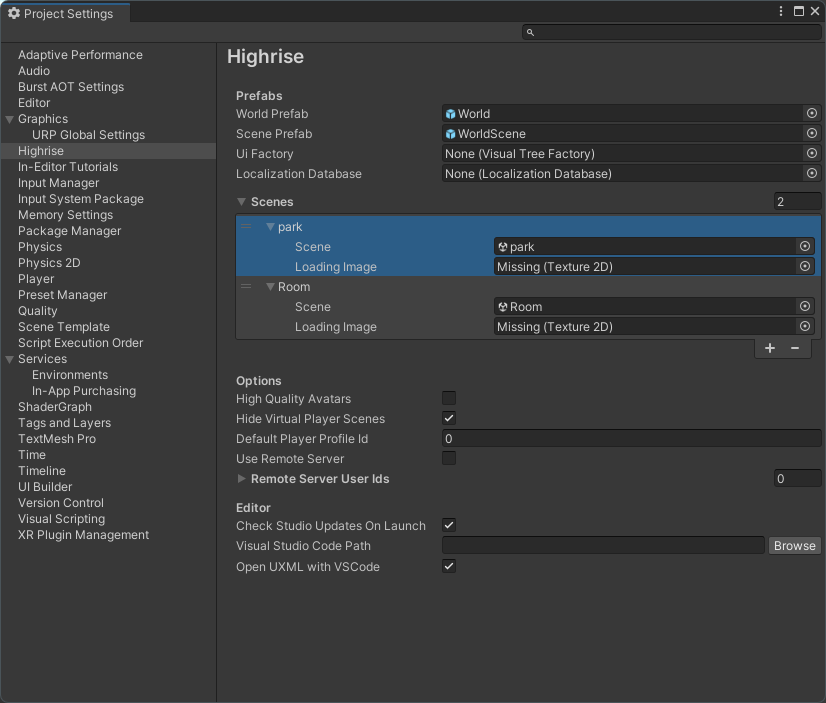
If you made changes in a scene and they don't appear after entering Play Mode or publishing your world, it might be because it was saved in the wrong scene. To fix this, adjust the scene's position in the World Settings.
YouTube Tutorial
Conclusion
Creating and managing scenes in Highrise Studio is essential for organizing different parts of your game. Remember, each scene is like a separate stage for your gameplay elements.
Next Steps
Experiment with adding and arranging scenes to see how you can best organize your game's different environments.
Updated 12 months ago