Lecture 14: Publishing Your Game
Introduction
In this lecture, we'll walk you through the steps to publish your game from Unity to the Highrise App, enabling you to share it with the community and test it across various devices.
What Is Publishing?
Publishing is the process of releasing your game so that others can play it. It involves packaging your game files and uploading them to a platform where players can access and enjoy your creation.
Steps to Publish Your Game
Remember, you can update your game after publishing to fix bugs, add features, or enhance the player experience.
Preparing Your Game for Upload
Make sure you exit Play Mode before uploading your world. You can't upload while the game is running.
- Ensure you are logged into your Highrise account within Unity.
- Click the
Uploadbutton, found at the top right corner of the interface.
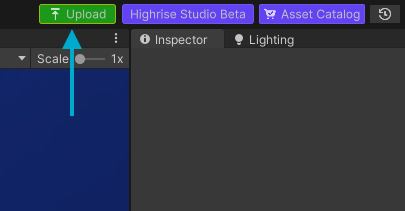
If the "Project Validator" window pops up, click "Fix" to resolve any issues before proceeding with the upload.
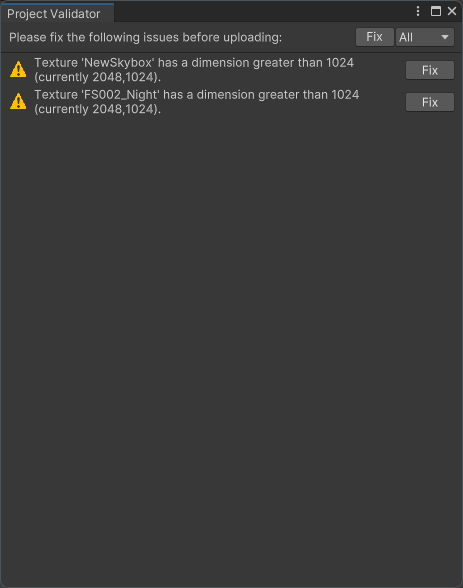
- In the Upload World window, choose select world to update an existing world or Upload World to create a new one.
- Wait until the upload is complete, then look for a success message.
Customizing Your World Information
After uploading, you'll be redirected to your world's page on the creator portal.
- Enter a name, introduction, and additional info for your world.
- Choose a category for your world.
- Add tags to make your world easier to find.
- Set the maximum number of visitors per instance.
- Update the world thumbnail and add images to the gallery.
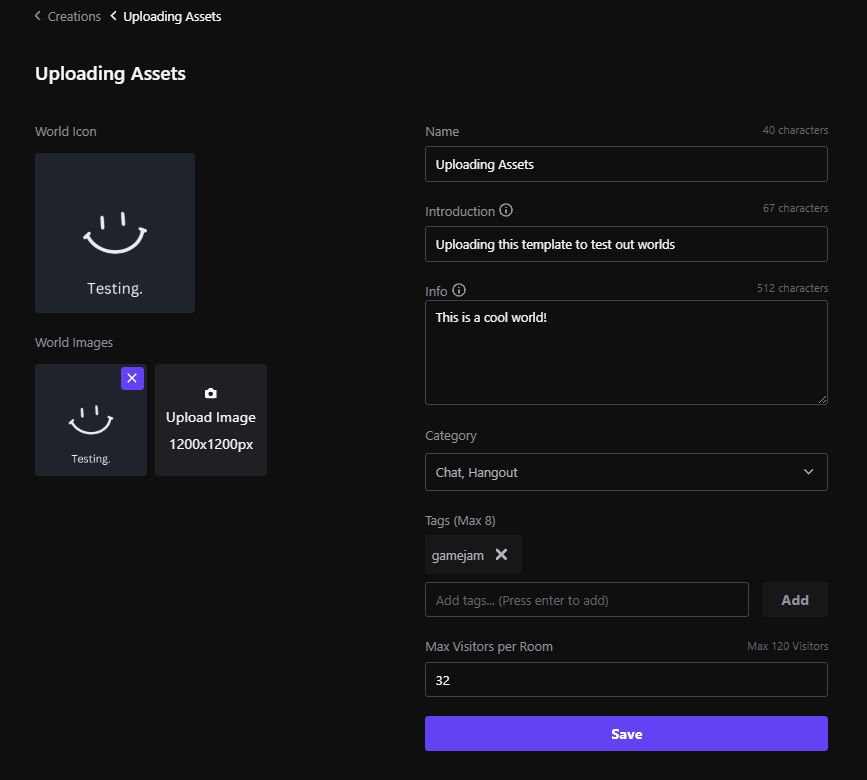
Enabling Room Subscription
Consider enabling or disabling room subscription for your world, which allows you to monetize by charging users for creating private rooms. Learn More
Adding Members for Testing
Invite members to test your world before making it public:
- Return to the main page of your world.
- Go to the "Members" tab.
- Click on "invite member" and search for the user you want to invite.
Inviting members lets them access your world before it goes public, allowing for preliminary feedback.
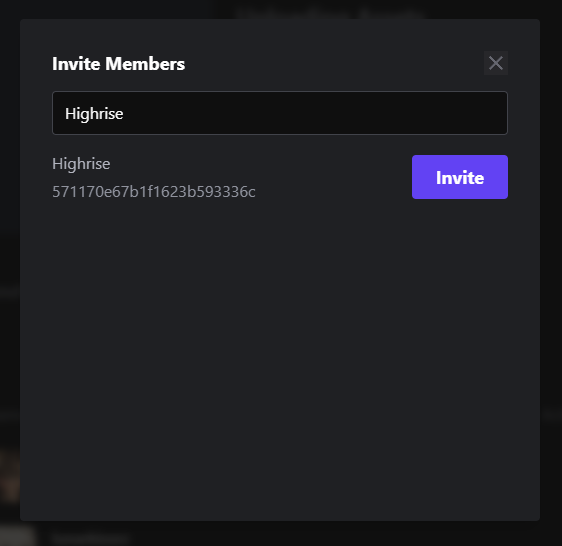
Releasing Your World Publicly
When you're ready to make your world publicly available:
- Go to the Builds tab.
- Find the Private build and click on the Release button.
- Agree to the terms and conditions.
- Assign a version number to your world (e.g., 1.0.0).
- Optional: Add release notes, especially useful for updates.
- Click Publish.
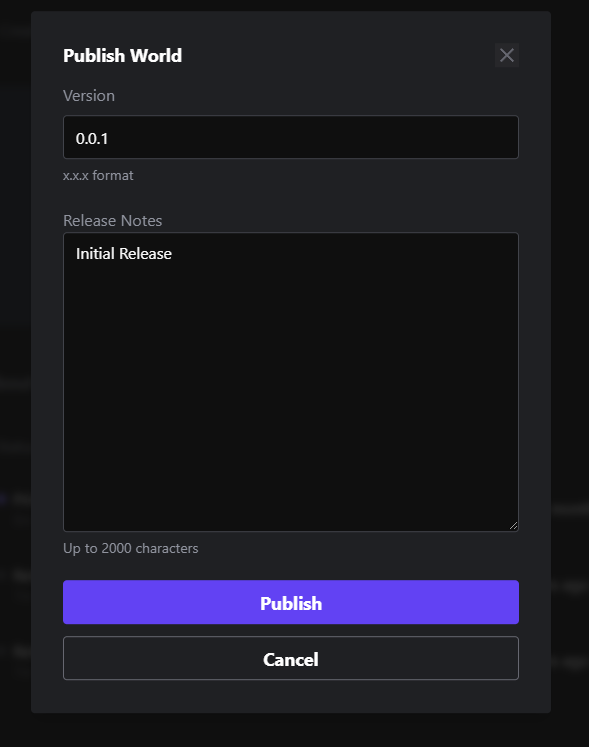
You can access all uploaded builds in the app before making them public. If you don't release any builds, your world remains private.
YouTube Tutorial
Conclusion
Publishing your game is a thrilling milestone in game development. It's your chance to share your work with others and collect valuable feedback to make your game even better.
Next Steps
Continue enhancing your game based on community feedback. Complete more lectures to learn additional features and polish your game for a successful release. Remember, uploading your world is just the beginning you can always add new features, fix bugs, and make improvements.
Updated 10 months ago