Lecture 7: Jump Points
Introduction
Today, we'll learn about Jump Points in Highrise Studio, which help characters move across obstacles and gaps, making your game more exciting.
What Are Jump Points?
Jump Points let characters leap over areas they can't normally walk, like wide gaps or barriers. They connect different parts of your game's walking areas that aren't directly reachable.
To use Jump Points, you need to add a component called Off Mesh Link to your GameObjects.
Setting Up Jump Points
Creating a Jump Point
Here's how to set up a Jump Point in Highrise Studio:
- Create an Empty GameObject:
- Right-click in the
Hierarchywindow and select Create Empty. - Rename it to "Jump Point" to keep track of it.
- Right-click in the
- Add Components:
- Attach an
Off Mesh Linkcomponent to allow jumping. - Attach an
Off Mesh Link Handlercomponent to manage the jump.
- Attach an
- Configure the Jump:
- In the
Off Mesh Linkcomponent, set the Navigation Area toJump. - Adjust the Speed and Height properties to control how the jump happens.
- In the
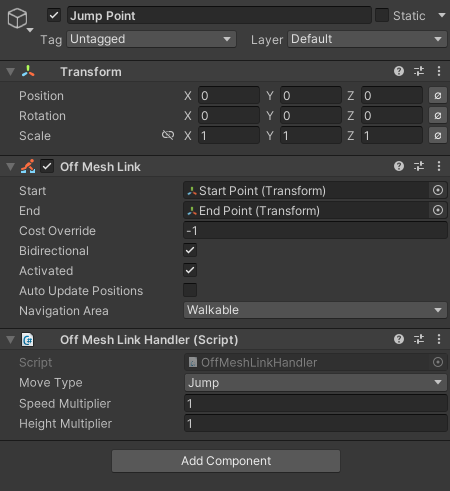
Connecting Start and End Points
To make the Jump Point work, you need a start and an end:
- Create Start and End Points:
- Make two new Empty GameObjects named "Start Point" and "End Point."
- Place the Points:
- Move the Start and End Points to where the jump starts and ends in your game.
- Link the Points:
- In the
Off Mesh Linkcomponent on your Jump Point, assign the Start Point and End Point.
- In the
Align the Start and End Points properly to ensure a smooth jump for your characters.
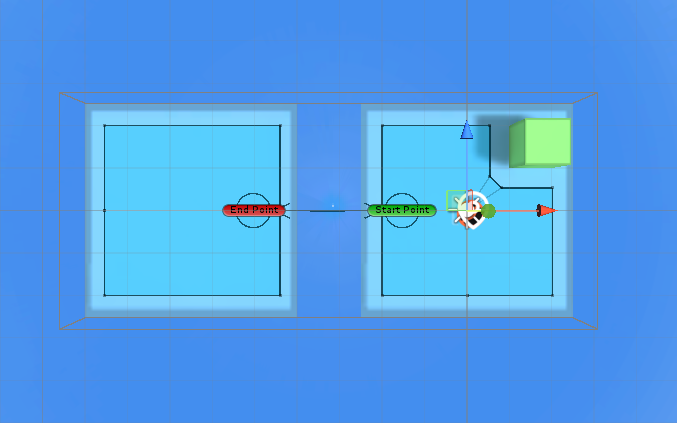
YouTube Tutorial
Conclusion
Jump Points are fantastic for making your game's movement dynamic and fun. They allow characters to overcome obstacles creatively. Try different settings to see how they change the game's feel and challenge.
Next Steps
Play around with various Jump Point setups. Try designing challenging paths that require jumps to test and enhance player skills.
Updated 12 months ago