Lecture 2: Installing Tools
Overview
In this lecture, we will cover the installation of the necessary tools for Highrise Studio. This includes Unity, Visual Studio Code, and the Highrise Studio package. We will also provide links to download these tools and instructions on how to set them up.
Highrise Studio Hub
Highrise Studio Hub is the main interface for managing your projects in Highrise Studio. It allows you to create, open, and manage your projects easily. You can also access the documentation and other resources from the Studio Hub.
Downloading Highrise Studio Hub
- Go to the Highrise Studio Hub download page.
- Click on the download button to download the installer (Windows or Mac).
- Run the installer and follow the instructions to install Highrise Studio Hub on your computer.
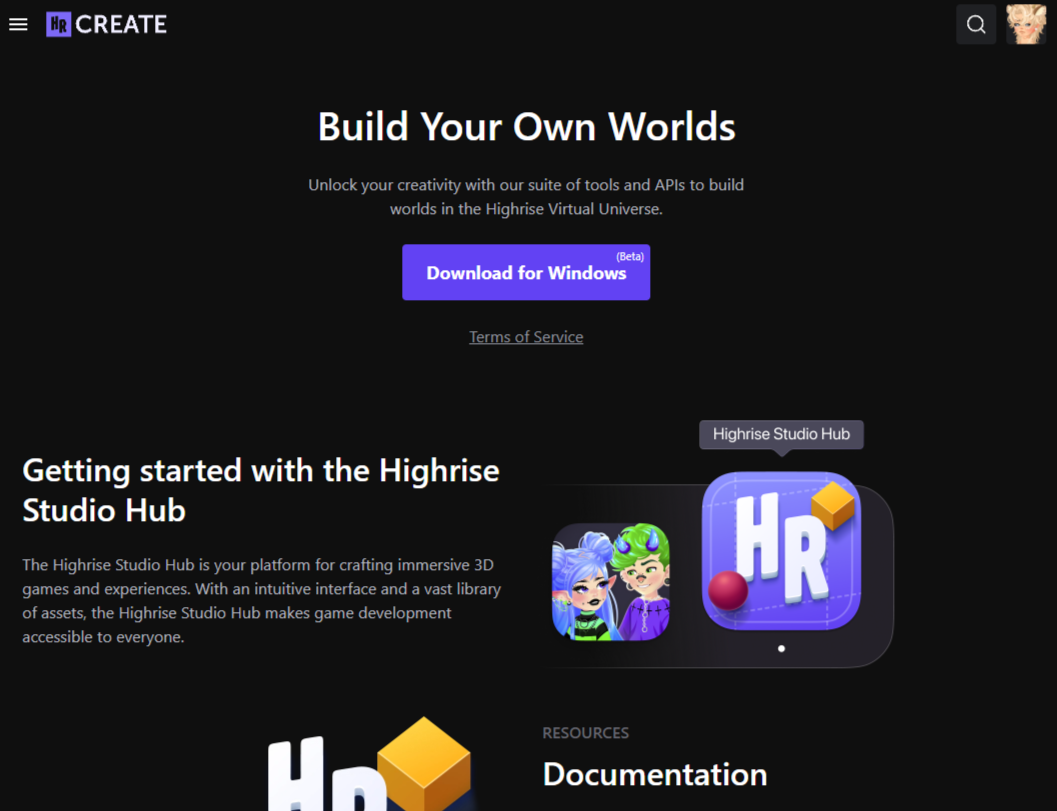
Setting Up Highrise Studio Hub
- Open Highrise Studio Hub.
- Complete the "Getting Started" steps to install Unity Hub and Unity Editor.
- You're now ready to start creating your first project!
Unity
Unity is a powerful game engine that allows you to create 2D and 3D games and experiences. Highrise Studio uses Unity as its development environment, so you will need to install it to start creating your projects.
Downloading Unity
You can skip this step if you have already installed Unity Hub and Unity Editor through the Highrise Studio Hub.
- Go to the Unity download page.
- Create a Unity account or log in if you already have one.
- Download and install Unity Hub.
Setting Up Unity
- Open Unity Hub.
- Sign in with your Unity account.
- Click on the "Installs" tab and then click on the "Install Editor" button.
- Highrise Studio currently supports Unity 2022.3.30f1. Select the version and click on the "Install" button.
- Once the installation is complete, you can use Studio Hub to create your first project.
If you encounter the error "No valid Unity Editor license found. Please activate your license" when opening a project in Unity, you can fix it by following the steps below:
Fixing the "No valid Unity Editor license found" error:
- Log in to Unity Hub with your account (create one if you don't have one).
- Click on the gear icon (Preferences).
- Navigate to "Licenses" and click on "Add"
- Choose "Get a free personal license."
- Run any project from Studio Hub.

Visual Studio Code & Studio Tools
Visual Studio Code is a lightweight code editor that supports many programming languages, including Lua. Highrise Studio uses Visual Studio Code as its most popular code editor. Studio Tools is a Visual Studio Code extension that provides additional features for Highrise Studio development.
Downloading Visual Studio Code
- Go to the Visual Studio Code download page.
- Click on the download button to download the installer (Windows, Mac, or Linux).
- Run the installer and follow the instructions to install Visual Studio Code on your computer.
Setting Up Visual Studio Code
- Open Visual Studio Code.
- Go to the Extensions view by clicking on the Extensions icon in the Activity Bar on the side of the window.
- Search for "Highrise Studio Tools" in the Extensions view or click here to install the extension.
- Click on the "Install" button to install the Highrise Studio Tools extension.
- Once the installation is complete, you can use Visual Studio Code to write and edit your Lua scripts for Highrise Studio.
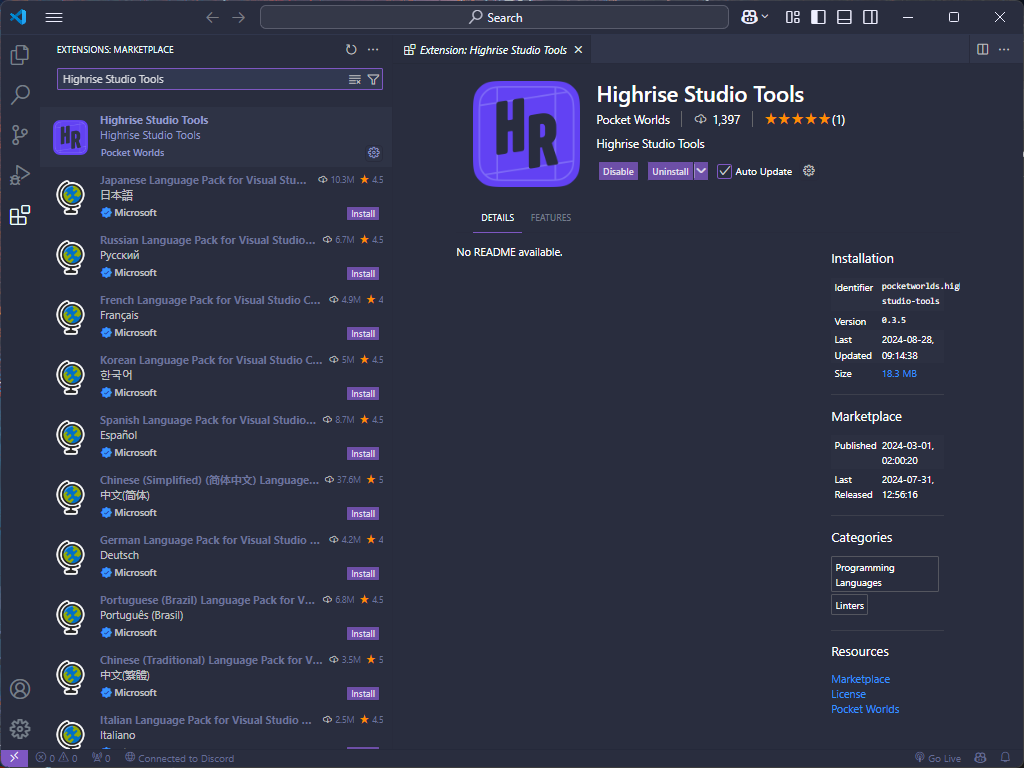
YouTube Tutorial
Conclusion
In this lecture, we covered the installation of the necessary tools for Highrise Studio, including Highrise Studio Hub, Unity, and Visual Studio Code. We also provided links to download these tools and instructions on how to set them up. With these tools installed, you are now ready to start creating your first project in Highrise Studio.
Next Steps
Now that you have installed the necessary tools, it's time to create your first project in Highrise Studio. In the next lecture, we will guide you through the process of creating a new project and exploring the Studio Hub interface.
Updated 12 months ago