Point Light
A Point Light is a type of light source that emits light in all directions from a single point in space. It is commonly used to create localized light sources, such as lamps, light bulbs, or other small light fixtures. In this guide, you will learn how to create and configure a Point Light in Unity to illuminate your scene effectively.
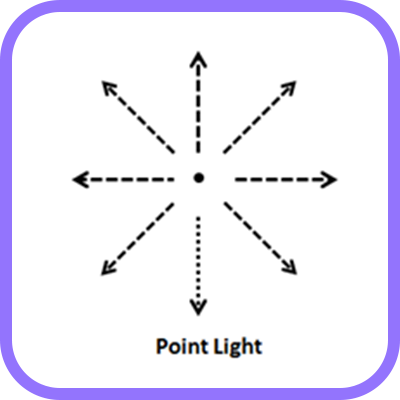
Creating a Point Light
To create a Point Light in Unity, follow these steps:
- Open the Unity Editor and create a new scene or open an existing scene.
- Go to
GameObject > Light > Point Lightin the Unity Editor's menu bar. - A Point Light object will be created in your scene, emitting light in all directions from a single point in space.
Configuring a Point Light
Once you have created a Point Light in your scene, you can configure its properties to achieve the desired lighting effects. Some of the key properties of a Point Light that you can adjust include:
-
General Settings:
- Type: Specifies the type of light source (Point Light).
- Mode: Determines how the light interacts with objects in the scene (Realtime or Baked).
-
Emission:
- Color: Specifies the color of the light emitted by the Point Light.
- Intensity: Controls the brightness of the light.
- Range: Determines how far the light reaches.
- Indirect Multiplier: Adjusts the intensity of indirect lighting contributions.
- Cookie: Allows you to add a texture to simulate shadows or light patterns.
-
Rendering:
- Render Mode: Determines how the light is rendered (Auto, Important, or Not Important).
- Culling Mask: Specifies which layers the light affects.
-
Shadows:
- Shadow Type: Specifies the type of shadows cast by the light (Hard Shadows, Soft Shadows, or No Shadows).
By adjusting these properties, you can customize the appearance and behavior of the Point Light in your scene. Experiment with different settings to achieve the desired lighting effects and create visually stunning scenes.
Using Point Light in Your Scene
A Point Light is commonly used to create localized light sources in a scene. By positioning the Point Light at specific locations, you can illuminate objects or areas with a soft, omnidirectional light source. You can also adjust the color, intensity, range, and other properties of the Point Light to achieve different lighting effects and create visually appealing scenes.
In addition to creating localized light sources, a Point Light can also be used to create special lighting effects, such as light flares, glows, or volumetric lighting. Experiment with different configurations and settings to achieve the desired look and feel for your project.
Point Light Positioning Tips
When positioning a Point Light in your scene, consider the following tips:
-
Location: Position the Point Light at the center of the area you want to illuminate. Experiment with different locations to achieve the desired lighting effects.
-
Range: Adjust the range of the Point Light to control how far the light reaches. Higher ranges create larger illuminated areas, while lower ranges create more localized lighting effects.
-
Intensity: Control the intensity of the Point Light to adjust the brightness of the light. Higher intensities create brighter lighting effects, while lower intensities create softer lighting.
-
Color: Adjust the color of the Point Light to create different lighting effects. For example, warm colors like yellow and orange can create a cozy, inviting atmosphere, while cool colors like blue and green can create a calming, serene effect.
By following these tips and experimenting with different configurations, you can effectively use a Point Light to illuminate your scene and create visually stunning environments in Unity.
Conclusion
Point Lights in Unity offer versatility for creating localized lighting and special effects. Experiment with settings to enhance mood and atmosphere in your scenes.
Updated over 1 year ago