Jumps
Overview
Jump Points enable characters in Highrise Studio to traverse across challenging terrains such as gaps and obstacles, enhancing the dynamics of game play.
Definition
Jump Points are designated areas where characters can execute jumps over otherwise inaccessible paths, connecting non-adjacent walking areas.
Important: A component called Off Mesh Link is necessary for utilizing Jump Points in your game objects.
Configuration Guide
Step 1: Create a Jump Point
- GameObject Initialization:
- Initiate by right-clicking in the
Hierarchywindow and choosing Create Empty. - Label it "Jump Point" for identification.
- Initiate by right-clicking in the
Step 2: Add Necessary Components
-
Component Attachment:
- Equip the GameObject with an
Off Mesh Linkto facilitate the jump mechanism. - Add an
Off Mesh Link Handlerto manage jump behaviors.
- Equip the GameObject with an
-
Jump Settings:
- Specify the Navigation Area as
Jumpin theOff Mesh Link. - Set Speed and Height to control the dynamics of the jump.
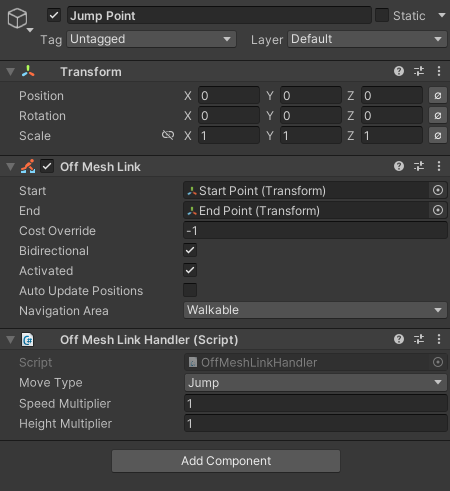
- Specify the Navigation Area as
Step 3: Establish Start and End Points for the Jump
- Point Creation:
- Generate two additional Empty GameObjects named "Start Point" and "End Point."
- Placement:
- Position these points at the intended start and finish locations of the jump.
- Point Linkage:
- Connect these points to the
Off Mesh Linkon the Jump Point GameObject.
- Connect these points to the
Note: Proper alignment of the Start and End Points is crucial to ensure a seamless jump execution.
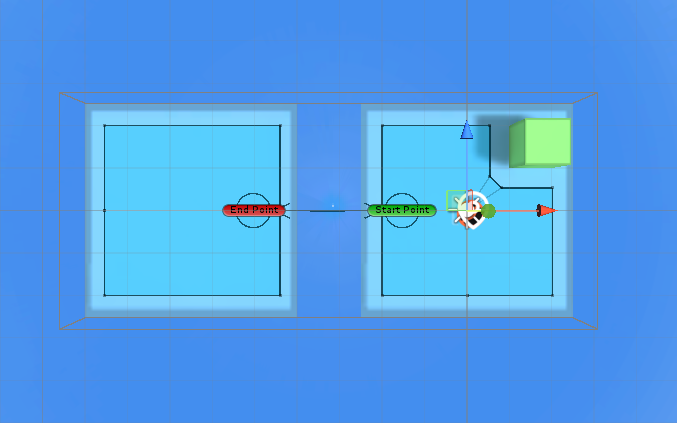
Conclusion
Jump Points significantly contribute to the interactive and engaging nature of gameplay in Highrise Studio, allowing characters to navigate obstacles creatively. Experimenting with various configurations can optimize game challenge and player engagement.