Example Buttons
Introduction
Buttons are essential interactive elements used to trigger actions, submit forms, navigate, or perform custom functionality in a UI. They allow users to engage with your game and are a fundamental part of any interface.
In this guide, we will create a button using VisualElement, style it using USS, and handle interactions in Lua.
Creating a Button
In this example, we define a clickable button using VisualElement in UXML, apply styling in USS, and register interactions in Lua.
ButtonExample.uxml
<?xml version="1.0" encoding="utf-8"?>
<UXML
xmlns:xsi="http://www.w3.org/2001/XMLSchema-instance"
xmlns="UnityEngine.UIElements"
xmlns:hr="Highrise.UI"
xmlns:editor="UnityEditor.UIElements"
xsi:noNamespaceSchemaLocation="../../../../UIElementsSchema/UIElements.xsd"
>
<hr:UILuaView class="button-example">
<VisualElement class="my-button" name="_MyButton">
<Image />
</VisualElement>
</hr:UILuaView>
</UXML>
UILuaViewwraps the UI component.VisualElement(named_MyButton) acts as the button.Imageinside the button is styled using USS.
Styling the Button
ButtonExample.uss
.button-example {
display: flex; /* Enables flexbox layout for flexible content arrangement */
position: absolute; /* Positions the button relative to its nearest positioned ancestor */
color: #CCCADA; /* Sets the text color to a light purple-gray shade */
-unity-text-align: middle-center; /* Centers the text both vertically and horizontally */
-unity-font-definition: var(--font-black); /* Applies a predefined bold font style */
bottom: 0; /* Anchors the button to the bottom edge of its container */
width: 100%; /* Makes the button span the full width of its parent element */
}
.my-button {
display: flex; /* Creates a flex container for centered content alignment */
position: absolute; /* Allows precise positioning within its parent element */
align-items: center; /* Vertically centers the button's contents */
justify-content: center; /* Horizontally centers the button's contents */
width: 36px; /* Sets a fixed width for a square button shape */
height: 36px; /* Sets a fixed height matching the width */
bottom: 0; /* Positions the button at the bottom of its container */
right: 14px; /* Offsets the button 14px from the right edge */
transition-property: all; /* Applies smooth transitions to all changing properties */
transition-duration: 0.2s; /* Sets transition animation duration to 200 milliseconds */
background-color: #201F23; /* Defines a dark gray background color */
border-radius: 8px; /* Rounds the button corners with an 8px radius */
--unity-image-tint-color: rgba(0.937, 0.929, 1, 1); /* Sets image tint to a subtle purple-white */
}
.my-button:hover {
background-color: #8561FF; /* Changes background to vibrant purple on mouse hover */
--unity-image-tint-color: rgba(0.522, 0.380, 1, 1);/* Adjusts image tint to a deeper purple */
}
.my-button Image {
width: 20px; /* Constrains image width within the button */
height: 20px; /* Constrains image height to maintain aspect ratio */
--unity-image: var(--image-icon-add); /* References a predefined add icon image */
}
.my-buttondefines a square button with a dark background..my-button:hoverchanges the background and image tint on hover.transitionmakes the hover effect smooth.
Handling Button Interactions
ButtonExample.lua
--!Type(UI)
--!Bind
local _MyButton : VisualElement = nil
-- Register a click event
_MyButton:RegisterPressCallback(function()
print("Button Clicked")
end)
-- Register a long press event
_MyButton:RegisterLongPressCallback(function()
print("Button Long Pressed")
end)
RegisterPressCallback()detects normal clicks.RegisterLongPressCallback()detects long presses.
Button Output
When the button is clicked, the following message appears in the console:
Button Clicked
When the button is long pressed:
Button Long Pressed
Visual Example
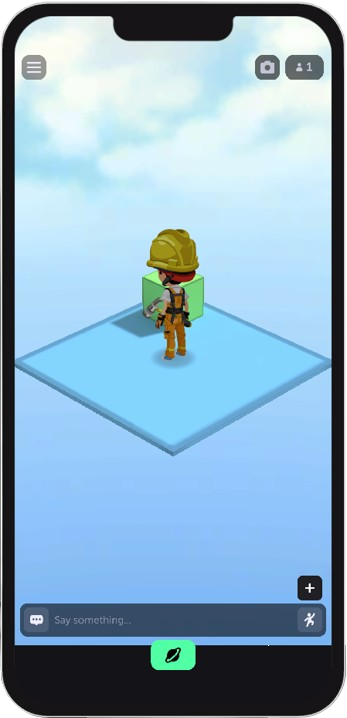
Conclusion
This guide covered:
- Creating a button using
VisualElement. - Styling the button with USS.
- Handling click and long press events in Lua.
With this knowledge, you can create buttons to trigger custom functionality in your game.
Updated 9 months ago